Wristband firmware can be updated via the Proxxi Voltage App or the Proxxi Hub App
To complete a firmware update using either app:
- The wristband must stay within Bluetooth range of the mobile device (~30ft or 10m) during the update
- The wristband must remain powered on
- The wristband must not be connected to any other mobile device or app
- The mobile device must have an internet connection (Mobile Data or WiFi)
- The mobile device must have Bluetooth turned on and permissions granted to the mobile app
Using the Proxxi Voltage App
As long as you are connected to the internet, your app will let you know when a new firmware version is available for your wristband.
The wristband must have >40% battery or be on charge to complete an update.


iOS
When a new firmware version is available, the iOS app will prompt the user, and the user can install the new firmware directly from the popup.
Android
When a new firmware version is available, the Android app will prompt the user with a banner notification at the bottom of the screen.
To complete the installation, select the Wristband tab on the bottom left of the screen.
From this page, select the "Update Firmware" or "Check for Updates" button. This will take you through the steps of updating the wristband's firmware if a new version is available.
Using the Proxxi Hub App
To use the Hub App to update a wristband's firmware, the user needs to open the "Firmware" tab of the Proxxi Voltage Hub App while the wristband is within range.
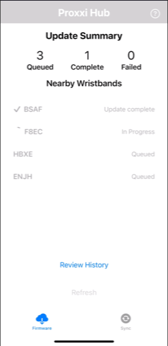
When on the Firmware tab, the mobile device will automatically search for all available wristbands within range to update their firmware. It will then connect to each wristband one-by-one, to check whether a firmware update is required. If an update is required, it will complete the update.
Once all wristbands have attempted to update, the user can select the "Refresh" button to scan for wristbands. This will scan for and identify any wristbands that failed to complete the update previously, or that have come into range of the app since the last can for wristbands. The Hub app will not automatically scan unless the user selects Refresh, navigates away and back to the Firmware tab, or closes and reopens the app.
Using the "Update History" button at the bottom of the Firmware tab, the user can review the firmware update status of all wristbands connected to the app within the past 24 hours.
